Error when attempting to create new report from
Go To => Administration => Reporting => Report Administration => Create Report button (extreme right button)
Go To => Administration => Reporting => Report Administration => Create Report button (extreme right button)
Nothing happens when you click it ...
OR
A popup opens and when you choose any of the fields (as maxadmin user) it generates the error:
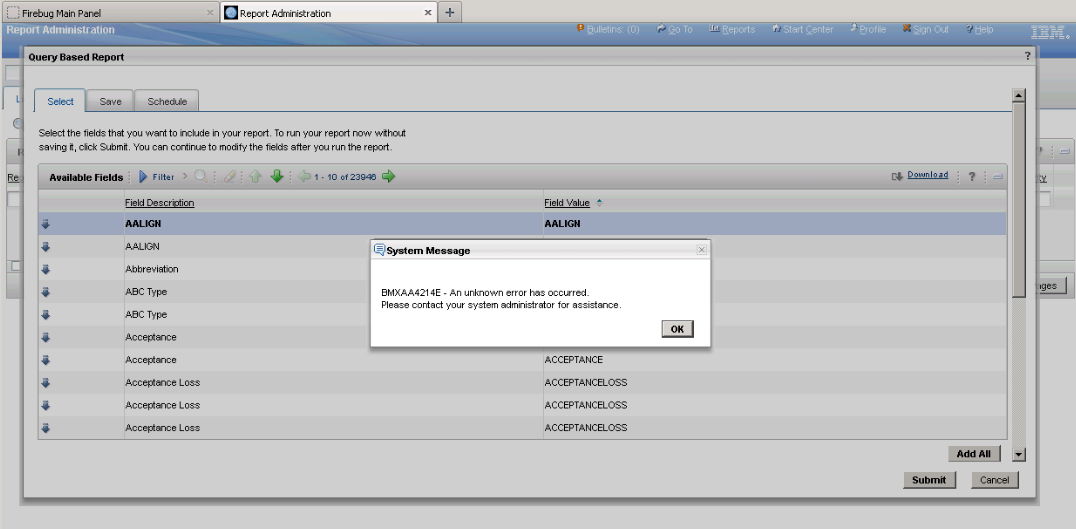
"BMXAA4214E Unknown error occur. Please contact your system administrator for assistance"
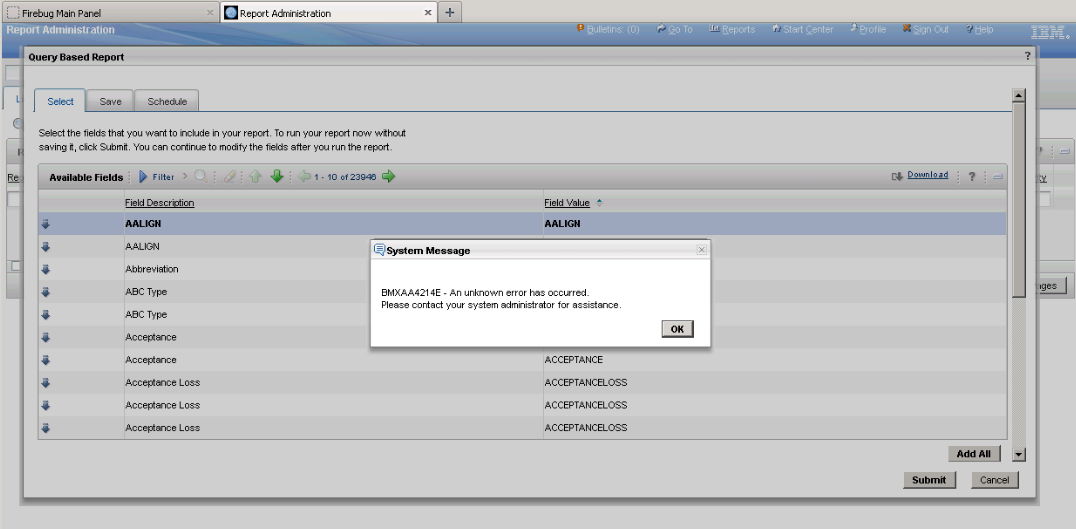
"BMXAA4214E Unknown error occur. Please contact your system administrator for assistance"
Solution:
Backup the original Library.xml
1. Go To => System Configuration => Platform Configuration => Application Designer
2. In the dropdown box select 'Export System XML'
3. Select the LIBRARY from System Presentations ( it's the library.xml we need to keep as backup, just in case the provided fix doesn't work )
4. On the right hand side you'll see an arrow, click on it to download this file. A new window will open up. Wait for it to finish generating/opening and then from File->Save As, go ahead and save this file as Backup_LIBRARY.xml.
Create another copy of Backup_LIBRARY.xml and edit it:
Search for the string: psdi.webclient.beans.report.CreateReportBean
this will be in a dailog tag, now in this XML tag look for id="createreport"
if found, change it to id="CREATEREPT"
Also add the below line:
listeners="selected_field_table,available_field_table"
Final dialog tag should look like:
<dialog beanclass="psdi.webclient.beans.report.CreateReportBean" id="CREATEREPT" label="Query Based Report" mboname="USERREPORT" positionattop="true" listeners="selected_field_table,available_field_table">
now search for string: beanclass="psdi.webclient.beans.report.ReportAttributesAvailableBean"
this will be in a table tag, now in this XML tag look for id="available_fields_table"
if found change it to id="available_field_table"
now search for string: beanclass="psdi.webclient.beans.report.ReportAttributesSelectedBean"
this will be in a table tag, now in this XML tag look for id="selected_fields_table"
if found change it to id="selected_field_table"
Save this file as: Modified_LIBRARY.xml
Apply the modified Library:
1. Go To => System Configuration => Platform Configuration => Application Designer
2. Click on the 'Import Application Definition' icon in the top toolbar.
3. In the popup, browse for the modified library (Modified_LIBRARY.xml) and click OK.
4. Wait for the import to finish. It may take upto 2-3 mins.
5. Now Go to => Administration => Reporting => Report Administration => 'Create New Report' button and try the scenario to create a Query Based Report.
1. Go To => System Configuration => Platform Configuration => Application Designer
2. In the dropdown box select 'Export System XML'
3. Select the LIBRARY from System Presentations ( it's the library.xml we need to keep as backup, just in case the provided fix doesn't work )
4. On the right hand side you'll see an arrow, click on it to download this file. A new window will open up. Wait for it to finish generating/opening and then from File->Save As, go ahead and save this file as Backup_LIBRARY.xml.
Create another copy of Backup_LIBRARY.xml and edit it:
Search for the string: psdi.webclient.beans.report.CreateReportBean
this will be in a dailog tag, now in this XML tag look for id="createreport"
if found, change it to id="CREATEREPT"
Also add the below line:
listeners="selected_field_table,available_field_table"
Final dialog tag should look like:
<dialog beanclass="psdi.webclient.beans.report.CreateReportBean" id="CREATEREPT" label="Query Based Report" mboname="USERREPORT" positionattop="true" listeners="selected_field_table,available_field_table">
now search for string: beanclass="psdi.webclient.beans.report.ReportAttributesAvailableBean"
this will be in a table tag, now in this XML tag look for id="available_fields_table"
if found change it to id="available_field_table"
now search for string: beanclass="psdi.webclient.beans.report.ReportAttributesSelectedBean"
this will be in a table tag, now in this XML tag look for id="selected_fields_table"
if found change it to id="selected_field_table"
Save this file as: Modified_LIBRARY.xml
Apply the modified Library:
1. Go To => System Configuration => Platform Configuration => Application Designer
2. Click on the 'Import Application Definition' icon in the top toolbar.
3. In the popup, browse for the modified library (Modified_LIBRARY.xml) and click OK.
4. Wait for the import to finish. It may take upto 2-3 mins.
5. Now Go to => Administration => Reporting => Report Administration => 'Create New Report' button and try the scenario to create a Query Based Report.












0 comments:
Post a Comment